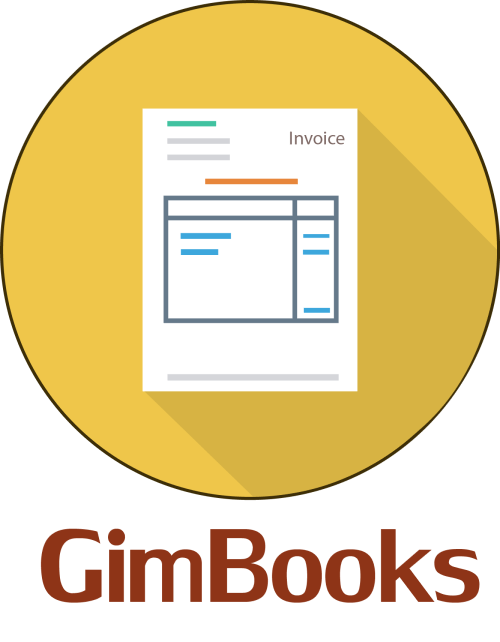What is E-way Bill under GST? Format, Generation of E-way Bill
What is an e-way bill? Contents of E-way bill? Why and When should you generate E-way bill. Read Below
What is an E-way bill?
The E-way bill is an Electronic Way Bill for movement of goods to be generated on the E-way Bill Portal. It is a permit needed for intra-state and inter-state transportation of goods worth more than Rs 50,000/- . It contains the details of goods, the recipient, the consignor & the transporter.
When an E-way Bill is generated, a unique E-way Bill Number (EBN) is allocated
Contents Of E-way Bill
An E-way bill contains the following:
- GSTIN of the recipient
- Place of the Delivery
- Invoice/ Challan Number
- Date of Issue
- Value of Goods
- HSN Code
- Transport document number
- Vehicle Number’
When is the E-way bill Generated?
Before the goods of worth more than Rs 50,000 are shipped, an e-way bill is generated and includes details of goods, the recipient, the consignor & the transporter.
An e-way bill is generated for Supply of goods & non-supply transactions like return of goods, import/export, supply of goods for exhibition etc.
Who should generate an e-way bill?
- Registered Person - E-way bill must be generated when there is movement of goods of more than Rs 50,000 to or from a registered person.
- Unregistered Person - Even an unregistered person must generate an e-way bill.
- Transporter - Transporters carrying goods by Rail, Air, Road etc also needs to generate e-way bills
Note - If a consignment is found without an e-way bill, the concerned person needs to pay a penalty of Rs 10,000/- or equivalent amount of tax evaded (whichever is greater).
You can download the app on Google Play
Check out the video instruction to create an invoice with GimBooks
Existing E-way Bill
Home Screen
When you open the App, you will reach your Home Screen
You will see the option of E-way Bill over there. Click on it.
Whichever E-way Bills you have created, will appear there with the status (Active / Expired)
Update E-way Bill
If you want to make any changes to the existing E-way Bill, Tap on the Update option and you can make the required changes.
Cancel E-way Bill
If you want to Cancel any E-way Bill, tap on the Cancel option,
Choose your reason for can cancelling it from the drop down list:
- Duplicate
- Order Cancelled
- Data Entry Mistake
- Others
And add the Remark.
Click on Proceed.
There will be a pop up which will ask for your confirmation, Tap on Yes
How to create E-way bill in Gimbooks - Step By Step
- Firstly, you need to make an invoice.
Note - For creating an Eway bill, you need to have either
- Vehicle Number or Transporter ID
- After creating the e-invoice, Save it. And in the bottom of the screen, you will see the option of ‘e-way bill’
- Click on it and then select generate E-way Bill.
Your E-way bill is ready.
- You can click on ‘preview’ on the bottom of the screen to see your e-way bill.
You will be able to check the details like:
- Transaction Type
- Vehicle Number / Transporter ID
- Product Details
- GST bifurcation
- Amount, etc
- You can Share, Print or Download your E-way bill through the preferable Network.
Other Case, If you are sending your product to Third Party
Add your Buyer & the consignee while making the invoice and follow the above mentioned steps.
Click on ‘preview’ on the bottom of the screen to see your e-way bill.
Your Transaction Type would be Bill To - Ship To ( When the third party will be receiving the product in the pace of the buyer)
By now, it must be clear that it is just a ‘few seconds’ job to generate your E-way Bill on mobile through Gimbooks. If you have any doubts, you can contact us.