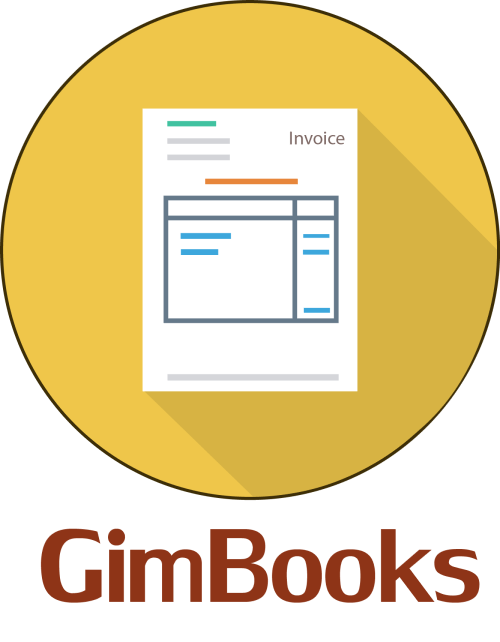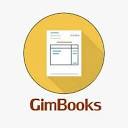How to Add Additional Place of Business in GST
Want to expand your business under the same GSTIN? This guide explains how to add an additional place of business in GST, required documents, and approval timelines. Learn how to update your GST registration easily and stay compliant while growing your business.
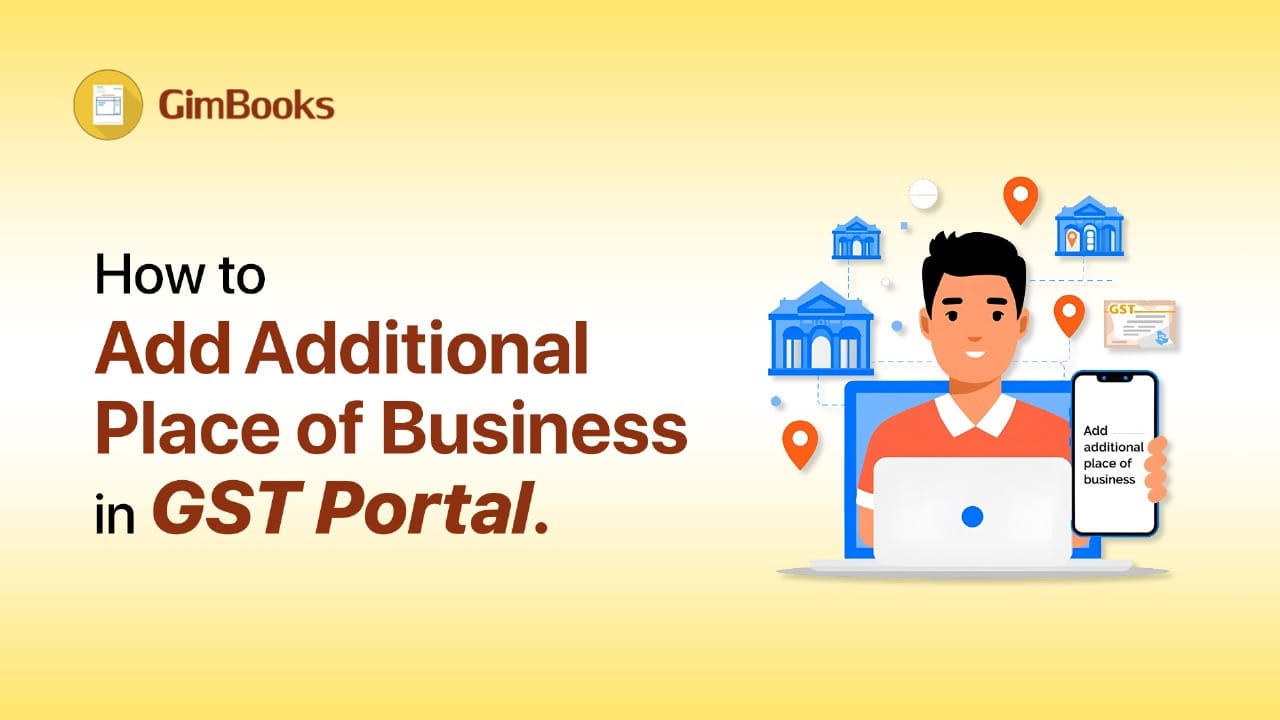
How to Add Additional Place of Business in GST: A Step-by-Step Guide
Under GST, adding, modifying, editing, or updating Additional Places of Business (APOB) is required if the business is growing and needs new branches, warehouses, sales offices, or storage units in different locations.
Failing to declare APOB in your GST registration or to amend GST registration with the address of any GST additional branch address can lead to complications.
Here’s the thing: the process is fairly straightforward, but you need to be precise. Let’s break it down.
What is an Additional Place of Business (APOB) under GST?
An additional place of business is any location other than your main place of business where you carry out business activities under the same legal entity. That includes:
- Branch offices
- Warehouses, godowns
- Sales depots or distribution centers
- Delivery or packing units
- Virtual offices, in some cases
When you first registered for GST, the portal asked, “Have additional places of business?” You would have selected either 'Yes' or 'No' and declared any additional places of business, if applicable. You can add up to 500 additional places under one GST registration.
If you didn’t list a location initially or are opening a new branch later, you must how to add an additional place of business in GST to include the new address. That’s what “How to add an additional place of business in GST" or "amend GST registration” is all about.
2. Why to Add an Additional Place of Business
You need to add an additional place of business to avoid:
- Non-compliance: Under the GST law, your registration carries info about all places of business. Omitting one counts as misrepresentation.
- Penalties & scrutiny: You may face fines or adverse notices for fraudulent GST claims.
- Operational mismatch: If inward or outward supplies are attributed to a location not on record, reconciling books and returns becomes messy.
- Input tax credit issues: Auditors may disallow ITC linked to a location not reflected in GST registration.
3. When Is This Amendment a “Core Field” Change vs. “Non-Core”?
Amending GST registration is categorized by core vs. non-core fields:
- Core fields include your principal place of business (if it changes state) and the addition or deletion of APOB (within the same state).
- Non-core fields include things like business name (if not PAN change), contact info, additional documents, etc.
Because adding a new APOB is classified as a core field change (unless it involves changing state), you must file it via the “(how to add additional place of business in GST) Amendment of Registration – Core Fields” process. Furthermore, you need to file the amendment within 15 days from the date the change occurs.
An important caveat: you cannot use the amendment route to relocate your business to a different state. If your business shifts to new states, you must cancel the old GST registration and apply fresh in the new state.
4. Documents You’ll Need for GST additional branch address
Before you begin, gather the following:
Note: You don’t always need documentary proof of possession for every APOB. The requirements depend on both the portal used and the nature of the business.
5. Step-by-Step: How to Add Additional Place of Business in GST Portal
Here’s a stepwise guide so business owners or CAs don’t face any problems.
Step 1: Login to GST Portal
Head to gst.gov.in and log in using your credentials.
Step 2: Go to Amendment of Registration → Core Fields
From the main menu: Services → Registration → Amendment of Registration (Core Fields).
Step 3: Select the “Additional Places of Business” Tab
You’ll see the fields for the principal place and, below it, a tab or section labeled “Additional Places of Business.”
If your original registration did not set “Have Additional Places of Business = Yes,” go to the principal place tab and set “Yes” first.
Step 4: Click “Add New” and Fill Details
— Click Add New
— Enter address or pin code (the portal may also let you drop a map pin or specify latitude/longitude)
— Select nature of possession (own, rented, etc.) — Select nature of business at that location
— Date of amendment & reason explanation
— Attach supporting documents (if needed)
— Save & Continue
Step 5: Review & Submit with Digital Authentication
Once you fill all fields:
- Review all details carefully
- Submit the application
- Authenticate using DSC / eSign / EVC (based on what you used for original registration)
You’ll receive an ARN (Application Reference Number) and acknowledgment. Within 15 minutes (approx.), the portal will send confirmation via SMS/email.
If the application is approved, your amended registration certificate with updated APOB details becomes available on your dashboard.
6. Special Cases & Considerations
- Across States: If your new branch is in a different state, you can’t just “amend” the registration. You need a separate state-wise registration or cancellation-reissue as required by law.
- Virtual Offices/ E-commerce Storage: If you use a virtual address or store goods in an e-commerce fulfillment center in another state, you may need to add it as APOB, supported by agreements or authorization letters.
- Deletion / Change of a previously added APOB: You can also modify or delete an existing APOB via the same amend GST registration route.
- Time limitations: The portal retains saved amendment applications for up to 15 days. If you delay, it may purge your draft.
- What can’t be amended: You can’t change your PAN or move your principal place across states via amendment.
7. Checklist Before You Submit
- Are all address details correct and consistent with documents?
- Is the owner/lessor OK with you attaching address proof (for rented premises)?
- Did you choose the correct nature of business for that site?
- Did you enter the correct amendment date and reason?
- Did you attach the required proofs?
- Are you ready with a digital signing tool (DSC / eSign / EVC)?
A small error can lead to rejection or delays in amending APOB in GST.
Read more: For GST-compliant invoicing.
8. What Happens After updating APOB in GST?
- Your GST registration certificate (REG-06) gets updated with the new APOB.
- The new site is now legally part of your registered operations.
- You must maintain separate records for that location as needed.
- Invoices issued from that branch must reflect your GSTIN and address.
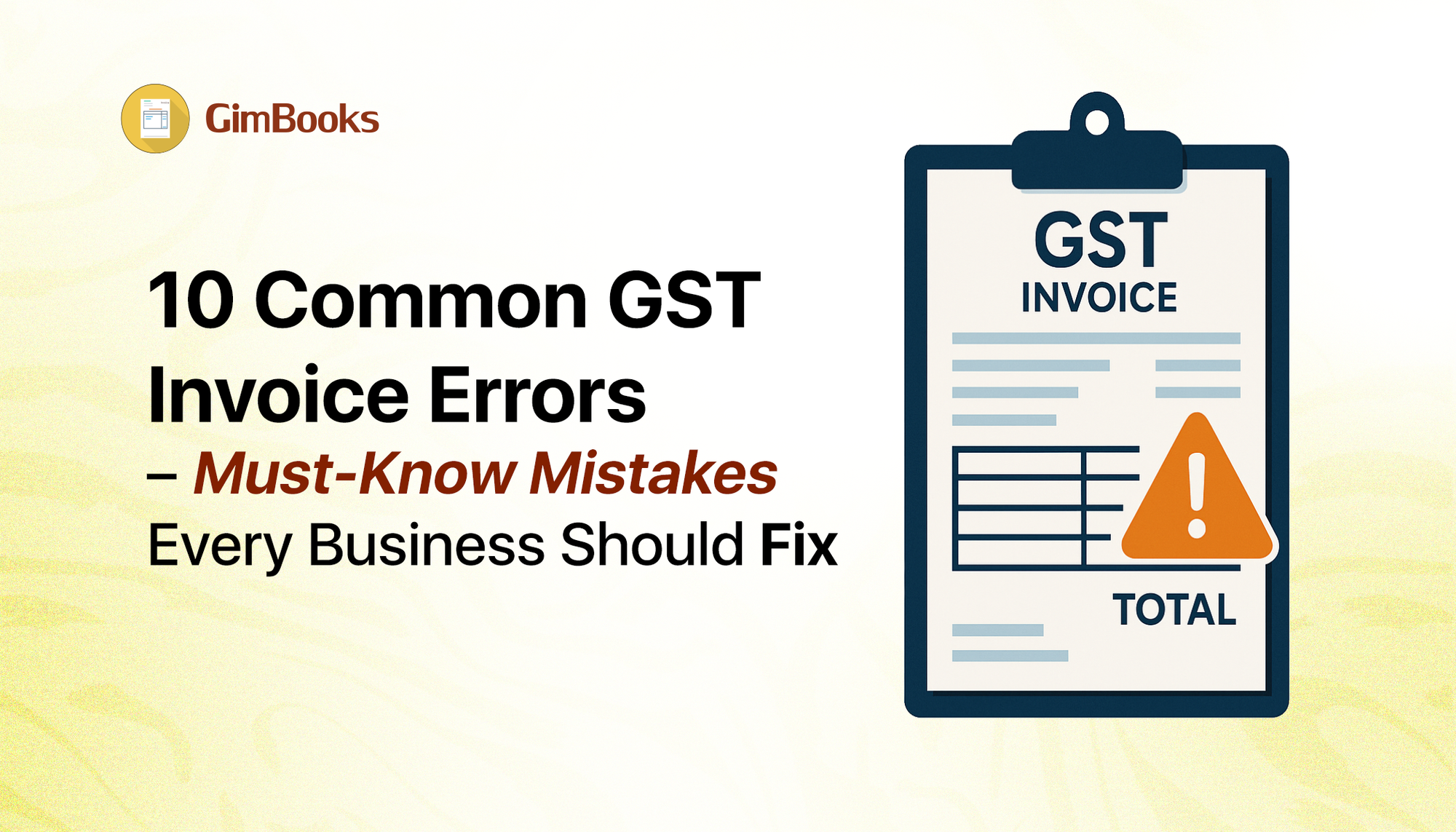
- Input tax credit, accounting, audit trails, whatever you do, link the right place.
Tips to Simplify the Process (and Avoid Mistakes)
- Use clear, high-resolution address proofs (not blurry or expired).
- If using a map pin/ latitude-longitude, double-check the location on map.
- Please ensure you retain your draft and cross-check it before the final submission.
- Keep all the original documents handy; the tax officer may request them later.
- Please inform your accountants/bookkeepers about the new location.
- Use software to track which transactions come from which branch.
This is where a good GST billing / accounting tool helps.
How GimBooks Helps You After You Add APOB (and Even Before)
Once you add your APOB, your business will encompass multiple locations. Manually managing accounting, invoices, GST returns, inventory, and other tasks across branches can be quite challenging. That’s why tools like GimBooks can make a huge difference.
Here’s how:
- Custom invoicing & payment tracking: Invoices can be customized as per GST templates, with updated GST rates, you can receive payment via adding a UPI QR code in the invoice and share automated payment reminders.
- GST return filing: All input-output tax data gets consolidated, and return filing becomes smoother.
- Document storage & backup: You can store proofs, bills, lease agreements, etc, all tied to that location in digital form.
- Consistency, less error: You reduce manual errors by automating address fields, HSN codes, vendor contact management, etc.
- Cloud-based: Your staff can generate invoices on the phone or via the web, synced to the cloud for full access to business accounting and invoicing.
- Reports & Audit: You get business reports: sales, stock, and tax liability. That helps with audits and decision-making.
GimBooks is cloud-based GST billing software built for Indian MSMEs. It supports invoicing, e-way bills, GST returns, inventory, and expenses—making your life easier.
So yes, after you add the new address in GST, add APOB into your GimBooks account immediately. That way your internal data and tax compliance stay aligned.
Conclusion
Adding an additional place of business in GST is a legal necessity once your operations grow. It keeps your tax compliance in sync with business reality. The process isn’t complicated—but precision matters.
Here’s what to do:
- Assemble documents
- Log into GST portal
- File amendment in Core Fields → APOB tab
- Submit with digital authentication
- On approval, integrate the new location into your systems
Once done, software like GimBooks will help you manage invoicing, bookkeeping, GST return prep, and proper business reporting. That ensures your growing empire doesn’t break under its own weight.
FAQ for APOB Under GST
How many additional places can I add?
You can add up to 500 additional places under one GST registration.
Do I need separate GSTINs for each branch?
No. APOBs are covered under your same GSTIN (unless they are in different states, in which case state-wise rules apply).
Can I add APOB after registration?
Yes, via the GST amendment process explained above.
What is the timeline for approval?
Typically, approval or rejection happens within 15 minutes of submission (but sometimes longer).
What if my new branch is in another state?
You may need a separate registration or follow steps as prescribed by the state rules—amendment alone might not suffice.
How to add additional place of business in GST documents required?
To add an additional place of business in GST, log in to the GST portal → go to Services > Registration > Amendment of Registration (Core Fields) → select Additional Places of Business → click Add New, enter details, and upload documents.
Documents required include: address proof, rent agreement or NOC, proof of ownership or lease deed, and details of the business activity for that location. Submit the form using DSC, eSign, or EVC to get your ARN number.
How do I add another business to my existing GST?
You can’t add a new business under an existing GSTIN unless it’s the same legal entity and PAN. If it’s a new branch of the same business, add it as an Additional Place of Business using the amendment option on the GST portal. For a completely different business with another PAN, apply for a separate GST registration.
How to add additional nature of business in GST?
To add another nature of business—like trading, manufacturing, or service—log in to gst.gov.in → go to Services > Registration > Amendment of Registration (Core Fields) → open the Business Details tab → select the new Nature of Business Activities → submit the form using DSC, eSign, or EVC.
Your updated GST certificate will show the new activity once approved.
How to check additional place of business in GST of other company?
Visit gst.gov.in → click Search Taxpayer > Search by GSTIN/UIN → enter the company’s GSTIN → complete the captcha → and you’ll see the company’s Principal and Additional Places of Business listed on their GST profile.